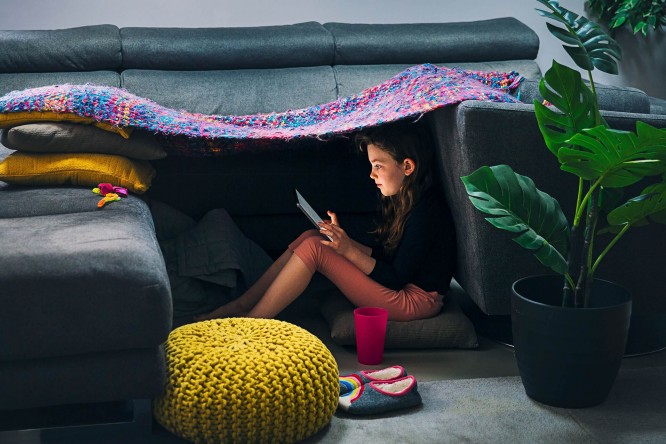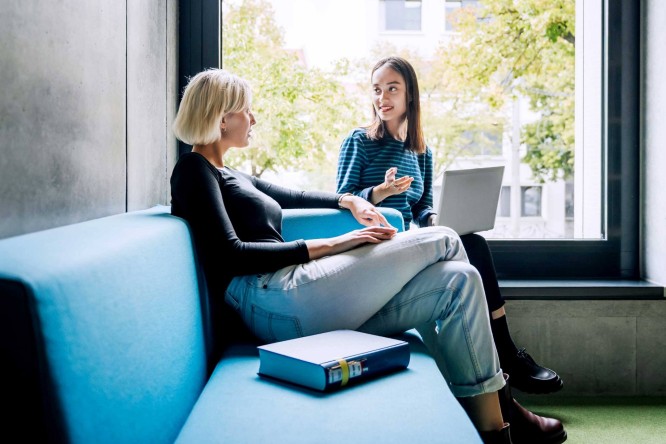tools My Portal
Raiffeisen CardService offers you a new and improved customer portal that replaces the previous transaction query.
Secure registration
Safety is our top priority. Your data and information are protected at all times.
Real-time sales
Access up-to-date information on financial transactions at any time and stay on top of things.
Search function in sales
Benefit from the powerful search function and search specifically for transactions and much more.
Download sales
Download your data in various formats in a few clicks and save them conveniently.
Register and get started!
To use My Portal, you must register once. This process differs depending on whether you are an ELBA customer, whether you use pushTAN or whether you are a customer of another bank or do not use pushTAN or ELBA.
Important note:
In order for registration in My Portal to work, we need a valid mobile phone number and email address from you. If your data has changed recently, please let us know.
Steps:
- Change form download
- Fill out and sign the change form
- Upload the change form and send
- For Raiffeisen customers
- For customers of other banks
- Visit https://www.r-card-service.at/de/hilfe-werkzeuge/werkzeuge/mein-portal.html or click on "Register now"
- You will then be redirected to My ELBA
- You will receive a pushTAN signature request on your smartphone
- After successfully logging in, you will be redirected back to My Portal
- To complete the registration, please assign a CardService SecureCode
- Done – you have successfully registered with My Portal
Your future logins to My Portal will be made by means of a pushTAN signature request.
- Go on https://www.r-card-service.at/de/hilfe-werkzeuge/werkzeuge/mein-portal.html or click on "Register now"
- You will then be redirected to My ELBA
- Log in to My ELBA as usual - after successful registration you will be redirected back to My ELBA
- Finally, please assign a CardService SecureCode
- Done - you have successfully registered with My Portal
Your future registrations in My Portal will be made via ELBA entry.
- Visit https://www.r-card-service.at/de/hilfe-werkzeuge/werkzeuge/mein-portal.html or click on "Register now"
- Enter your Card ID and click "Continue"
- You will then receive an e-mail to the e-mail address you have registered with us
- The link in the email will take you back to the login page in My Portal (this step is for your identification)
- You will now receive a one-time password by SMS to your mobile phone number on file with us – please enter this on the login page
- You will then have to assign a password of your choice, which you will use to log in to My Portal in the future
- Finally, you will be asked to set a CardService SecureCode, which you will need for internet payments.
- Done – you have successfully registered with My Portal
For all further logins to My Portal, all you need is your Card ID, your chosen password and a one-time password, which you will receive from us by SMS.
- Visit https://www.r-card-service.at/de/hilfe-werkzeuge/werkzeuge/mein-portal.html or click on "Register now"
- Enter your Card ID and click "Continue"
- You will then receive an e-mail to the e-mail address you have registered with us
- The link in the email will take you back to the login page in My Portal (this step is for your identification)
- You will now receive a one-time password by SMS to your mobile phone number on file with us – please enter this on the login page
- You will then have to assign a password of your choice, which you will use to log in to My Portal in the future
- Finally, you will be asked to set a CardService SecureCode, which you will need for internet payments
- Done – you have successfully registered with My Portal
For all further logins to My Portal, all you need is your Card ID, your chosen password and a one-time password, which you will receive from us by SMS.
Frequently Asked Questions
Here you will find the most frequently asked questions and answers about Mein Portal.
General
- Secure registration
By connecting to My ELBA, we ensure that there is no fraudulent login to My Portal. - View your sales in real time
Immediately after you have made your sales, you can check them in My Portal. This gives you another control mechanism. - Search function in your sales
This function allows you to search specifically for sales and no longer have to scroll through your monthly invoices. - Download function of searched sales
After you have searched your sales, you can also download and save them using a CSV file.
There are currently no plans for an app. You can access My Portal via the link below.
If you have more than one card, all card IDs will be displayed in the drop-down field. You can switch within your cards and view the respective monthly invoices and turnover.
Please delete the browsing history and start the process again.
In the event of a login error, access to My Portal is blocked for 24 hours for security reasons. A password reset is not mandatory. After the 24-hour period, you have the option of assigning a new password. To do this, use the forgotten password function on the login page of My Portal.
If pushTAN is activated, the login as "I am an ELBA customer" is automatically done using the pushTAN service. To switch to the login "I am not an ELBA customer", please contact our team office@r-card-service.at.
A partner card is a standalone card. The registration process is the same as for a main card.
Registration
- "Error: Unfortunately, the CardService SecureCode could not be saved."
Please try again later. You have the option to skip this step and go directly to your sales overview. To do this, please use the button "Switch to turnover overview". - "Attention: Your session has expired, please log in again to the customer portal."
You have been logged out of My Portal due to inactivity for too long. To view your monthly invoices/turnover, a new login is required. - "Error: The one-time link has expired / invalid. Please restart the registration process."
For security reasons, the one-time link is only valid for 24 hours. After this period has expired, it must be requested again via My Portal. If this message occurs repeatedly, please try to copy the one-time link and paste it directly into the address bar of your browser. - "Error: Your 'My ELBA Owner' could not be assigned a valid Card ID. If you have an active credit card of Raiffeisen Bank International AG, please contact your team of advisors to integrate your credit card into 'My ELBA'."
To continue the registration process, your credit card must be integrated into My ELBA. To do this, please contact your Raiffeisen support team to make the link.
Please check your SPAM or JUNK folder of your email service provider. If you have recently changed your e-mail address or have not received the e-mail in your SPAM or JUNK folder, please contact office@r-card-service.at, in order to be able to analyze the misconduct in more detail.
No, My Portal does not affect the functionality of your credit card. However, customers who do not use Mein ELBA need the CardService SecureCode for Internet payments, which must be set via Mein Portal.
SecureCode
The CardService SecureCode serves as the second authentication factor for Internet payments, which you assign yourself during the initial login to My Portal. Instead of a one-time password, you will use the CardService SecureCode in conjunction with a one-time password for Internet payments in the future.
For customers with pushTAN, the CardService SecureCode is only required if the pushTAN service fails.
The CardService SecureCode serves as a second authentication factor for Internet payments. You will need this in order to be able to make online payments.
For customers with pushTAN, the CardService SecureCode is only required if the pushTAN service fails.
In My Portal, you have the option of reassigning your CardService SecureCode at any time. To do this, log in to My Portal and set your new CardService SecureCode.
After your successful login, simply click on the menu item "CardService SecureCode". Here you can assign your new CardService SecureCode.
Sales inquiry/monthly invoice
My portal offers you numerous advantages. In addition to viewing your monthly invoices, you can also track, search and download your sales in real time.
In addition, you can set your personal password for your Internet purchases (CardService SecureCode) in My Portal.
If you do not register with My Portal, you will not be able to control your sales.
My portal offers you a review of all monthly invoices and all sales up to and including January 2019.
You can set your monthly invoices as well as a specific sales period and download and print your sales.
In My Portal, you can view your sales in real time. Copies of invoices for the sales made are not included.
It is possible to download and save your sales as an Excel file.
The display of the card balance in My Portal is already in the development phase and will be implemented soon.
No, for data protection reasons, only the cardholder is entitled to view the transactions.
All information on transactions on the card account and the payment transactions processed via the account as well as all monthly invoices will be available for you to retrieve for 10 years after the termination of the credit card contract via My Portal on the RBI website. You can access My Portal as usual:
- To access My Portal, enter the Card ID. Identification is carried out by entering the password you have set yourself in My Portal and entering the one-time password that RBI has sent to the mobile phone number you have provided. You can also change the password and your mobile phone number after the credit card contract has been terminated. To do this, please use the Change form. After entering your current data, you can log in again using the "Forgot your customer portal password?" function.
- If you have previously accessed Mein Portal via the electronic banking and the signature app identification procedure agreed with your Raiffeisenbank, you can continue to access it in this way.
- If you no longer have an electronic banking agreement or agreement with your Raiffeisenbank via the Signature App identification procedure, you can register with My Portal by entering your Card ID. Identification is done by sending an e-mail to the e-mail address you have stored with us with a link that leads back to My Portal. You then set a password to access My Portal and confirm it by entering a one-time password that will be sent to your mobile phone number on file with us. You can then access the monthly invoices as described in point 1).
You can also change your e-mail address, mobile phone number and password after the credit card contract has ended. To do this, please use the Change form. After entering your current data, you can log in again using the "Forgot your customer portal password?" function.
Changing data
My portal is primarily used to view your monthly invoices and to set your password for Internet purchases (CardService SecureCode). Master data change is currently not possible.
Help
Here you will find assistance and information on various topics.