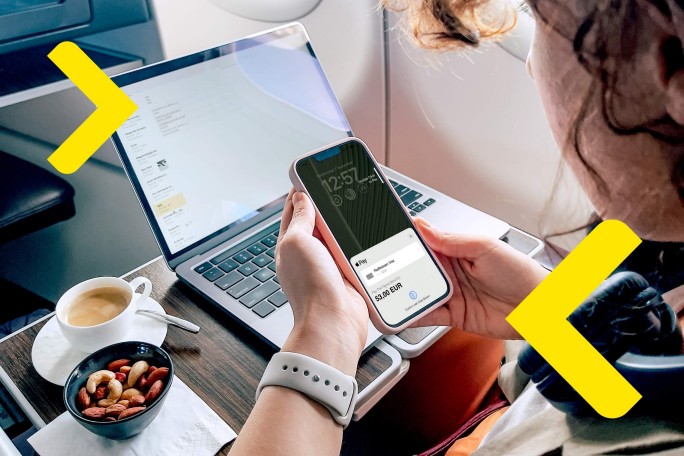
Apple pay The modern way to pay
With Apple Pay, you can pay quickly and easily with your Raiffeisen credit card directly via iPhone, Apple Watch, iPad and Mac.
Paying is easy. With Apple Pay.
Pay with Apple Pay wherever you shop, whether it's online or at your favorite store. Payment is contactless, you don't have to touch any buttons or take cash in your hand. The card information is secure because it is not stored on your device or shared with the merchant at checkout.

Simple Add a Raiffeisen credit card in a few seconds
It's that easy:
- Open Apple Wallet on your iPhone or Apple Watch, or select Wallet & Apple Pay in System Preferences on your iPad or Mac.
- Tap the plus sign in the top right.
- Scan your credit card.
- Follow the instructions on your display.
Ready. Your card is now in the Wallet app.
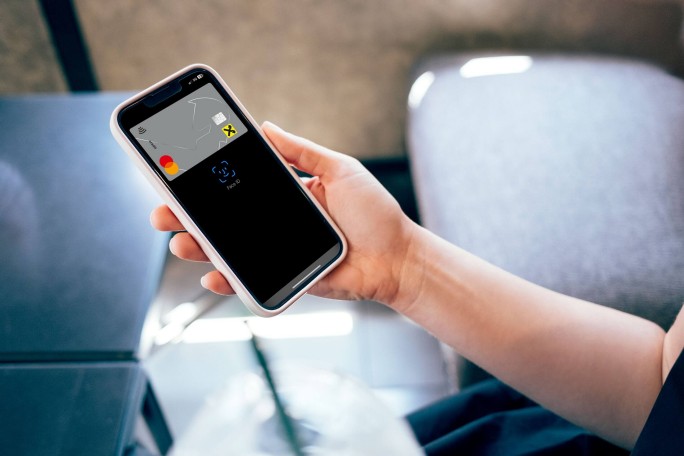
Sure How to pay with Face ID
Look for the contactless payment icon or the Apple Pay logo.
- Press the side button twice and look at your display.
- Hold the top of the iPhone up to the screen of the reader.
Ready.
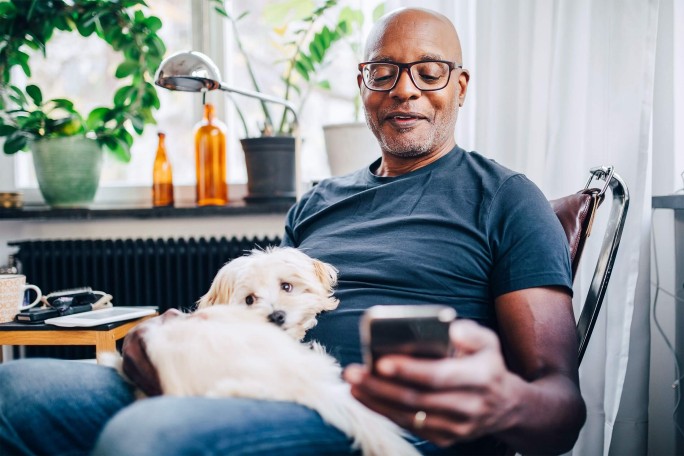
Safe & Secure How to pay with Touch ID
- Look for the contactless payment icon or the Apple Pay logo.
- Place your finger on the Touch ID sensor (home button) or select your card in the Apple Wallet.
- Hold the top of the iPhone up to the screen of the reader.
Ready.
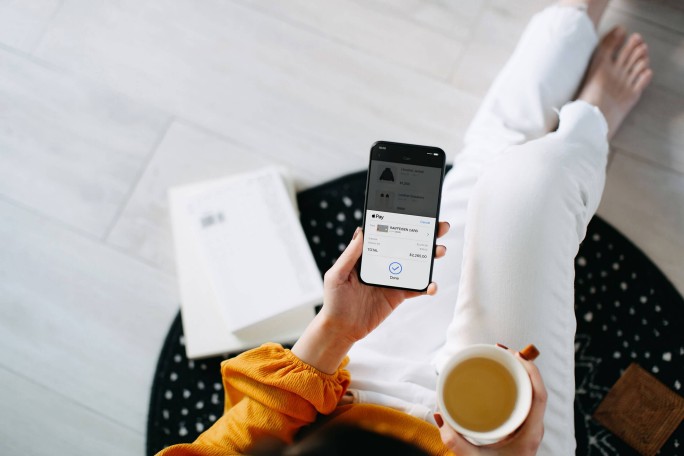
Contactless Pay with Apple Pay wherever you shop
With Apple Pay, you can pay for your purchases with your iPhone or any other compatible Apple device, conveniently contactless at checkout. This can be done in almost all stores, at online retailers or in the Safari browser. You can see exactly where by the symbol for contactless payment or the Apple Pay logo.
Add Map
Numbers Face ID
Pay Touch ID
Want to use Apple Pay?
To do this, you will need the following:
- an iPhone, iPad, Apple Watch, or Mac
- an Apple ID signed in to iCloud
- the current My ELBA app
- a credit card from Raiffeisen CardService
For a list of devices compatible with Apple Pay, see here.
Frequently Asked Questions
Here you will find the most frequently asked questions and answers about Apple Pay.
Please check if the following requirements are met to activate Apple Pay:
- Are you using the latest version of the iOS operating system?
- Have you installed the latest version of the My ELBA app?
- Do you have a good internet connection?
- Is the pushTAN confirmation of your identity still valid?
- Have you stored your current mobile phone number in your internet banking?
- Is your Raiffeisen credit card usable and not blocked?
If all points are met, but you still have problems adding your Raiffeisen credit card to Apple Pay, please contact your personal Raiffeisen advisor or Apple Pay Support.
You can start the process of adding your Raiffeisen credit card to Apple Pay in your My ELBA app. To do this, go to the respective account in the My ELBA app, select "Functions > cards" and click on "Add to Apple Wallet" for the respective card. Follow Apple Pay's instructions.
There are no costs to set up or use Apple Pay. However, an internet connection is required for setup.
With Apple Pay and your credit card from Raiffeisen CardService, you can pay quickly, securely and confidentially. Paying with Apple Pay is easy and works with the devices you use every day — iPhone, Apple Watch, iPad, and Mac. The card information is secure because it is not stored on your device or shared with the merchant at checkout.
To use Apple Pay, you'll need the following:
- An Apple ID signed in to iCloud
- An Apple Pay-enabled Apple device. For an up-to-date overview of all Apple devices that support Apple Pay, see: https://support.apple.com/de-de/HT208531
- Die neueste Version von iOS, watchOS oder macOS
- Eine Kreditkarte von Raiffeisen CardService.
You can store several credit cards from Raiffeisen CardService. When you add two or more cards to Apple Pay, you can define a default card to pay for. You can set this in Apple Wallet or in the device's system preferences under "Wallet & Apple Pay".
You can store your credit card on several Apple devices at the same time. There is no limit to the number of Apple devices.
If you enable two or more cards for Apple Pay, you can define a default card for payment. You can set this directly in the Apple Wallet by pressing and holding the desired card and placing it in the first place.
No active internet connection is required to pay with Apple Pay. Transactions can be made without an internet connection with Apple Pay.
In some countries and regions, you may be required to enter your PIN when paying with Apple Pay in stores if your transaction exceeds a certain amount. In some cases, you may need to sign a receipt or use a different payment method. In Austria, you may be required to enter your PIN for purchases over EUR 50.00.
- In the Apple Wallet, when you tap on the respective card, you will find all transactions made with the card.
- You can still find the sales overview in your My ELBA.
With Apple Pay, you can conveniently pay for your purchases contactless at the checkout with your iPhone. This can be done in almost all stores, at online retailers or in the Safari browser. You can see exactly where by the symbol for contactless payment or the Apple Pay logo.
You can turn off notifications from Apple Pay about purchases in the Wallet app as follows:
- On your iPhone, open the Wallet app and select the card you want to use
- Tap More > Notifications
- Turn off the "Allow notifications" option
If you have questions about a charge, contact the dealer. The cashier can determine the purchase using the device account number and process the return just as they would when paying with a physical credit card. You can find the device account number in Apple Wallet.
If you are unable to bring about clarification, you can complain about the turnover. Please contact your bank advisor for more information.
There is no limit to the number of payments made with Apple Pay. The same daily or card limits apply as those of your physical credit card from Raiffeisen CardService.
To block your physical credit card or order a replacement card, please contact your Raiffeisen advisor or the blocking hotline.
If you've received your new credit card and you want to use it with Apple Pay, you'll need to add the new credit card to Apple Pay again.
To exclude payments with Apple Pay, delete any cards added to Apple Pay on your iPhone. We strongly recommend that you reset the device to its original state before selling it to a new user. This will delete your personal information. For detailed instructions on how to restore the factory settings, refer to the manual for your iPhone, iPad, Mac or Apple Watch.
Instead of your credit card number, Apple Pay uses a virtual number to make the payment, so your card information isn't transmitted to merchants and your actual credit card number isn't stored on your device or Apple servers.
If you lose your device or it's stolen, you can lock it at any time using the Find My app from another iPhone or iPad, or from your Apple ID account page. Your physical card will remain unaffected. You can pay with this as usual.
Make sure your device is safe and secure with an unlock mechanism. In addition, you must not have registered other people's fingerprints or share your unlock mechanism with other people. These people could otherwise use your device to transact.
No, you need an active iCloud account to pay with Apple Pay.
If you no longer want to use Apple Pay, you can delete the card on file in Apple Wallet.
If you lose your device or it's stolen, you can lock it at any time using the Find My app from another iPhone or iPad, or from your Apple ID account page. Your physical card will remain unaffected. You can pay with it as usual.
The card data is never stored on the device, but a non-sensitive equivalent (token) with which the payment is made. This means that your card data cannot be transferred to merchants 2 either.
Apple Pay can be activated via Apple Wallet by manually entering card data and authenticating via an SMS one-time password. In addition, activation can be started from the My ELBA app.
The new or newly issued card can be digitized once the plastic card has been received and activated (through an online PIN transaction at the POS terminal or ATMs). It can take up to a week for the card to be delivered.
Unfortunately, this is not possible.
Instead of using the plastic card and inserting it into the self-service device, use the iPhone (on which the card is digitized in Apple Pay) in the same way as at the POS terminal (by tapping the contactless icon on the ATM). The subsequent process is the same as for the plastic card, where the PIN of the plastic card must be entered at the ATM.
Do you have any further questions?
If you have any questions about Apple Pay, please contact Apple Pay Support in your state.
Burgenland
Tel. +43 1 33701 4803
mein.elba@raiffeisenbank.at
Kärnten
Tel. +43 599 - Bankleitzahl - 992
elba-hotline@rbgk.raiffeisen.at
Niederösterreich-Wien
Tel. +43 1 33701 4800
mein.elba@raiffeisenbank.at
Oberösterreich
Tel. +43 599 - Bankleitzahl - 992
raiffeisen@elbahotline.at
Salzburg
Tel. +43 599 - Bankleitzahl - 992
elba-hotline@rvs.at
Steiermark
Tel. +43 316 4002 990
info.elba@rlbstmk.at
Tirol
Tel. +43 599 - Bankleitzahl - 992
raiffeisen-tirol@elbahotline.at
Vorarlberg
Tel. +43 5574 405 557
mein.elba@raiffeisenbank.at